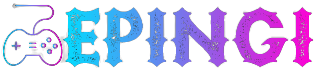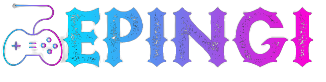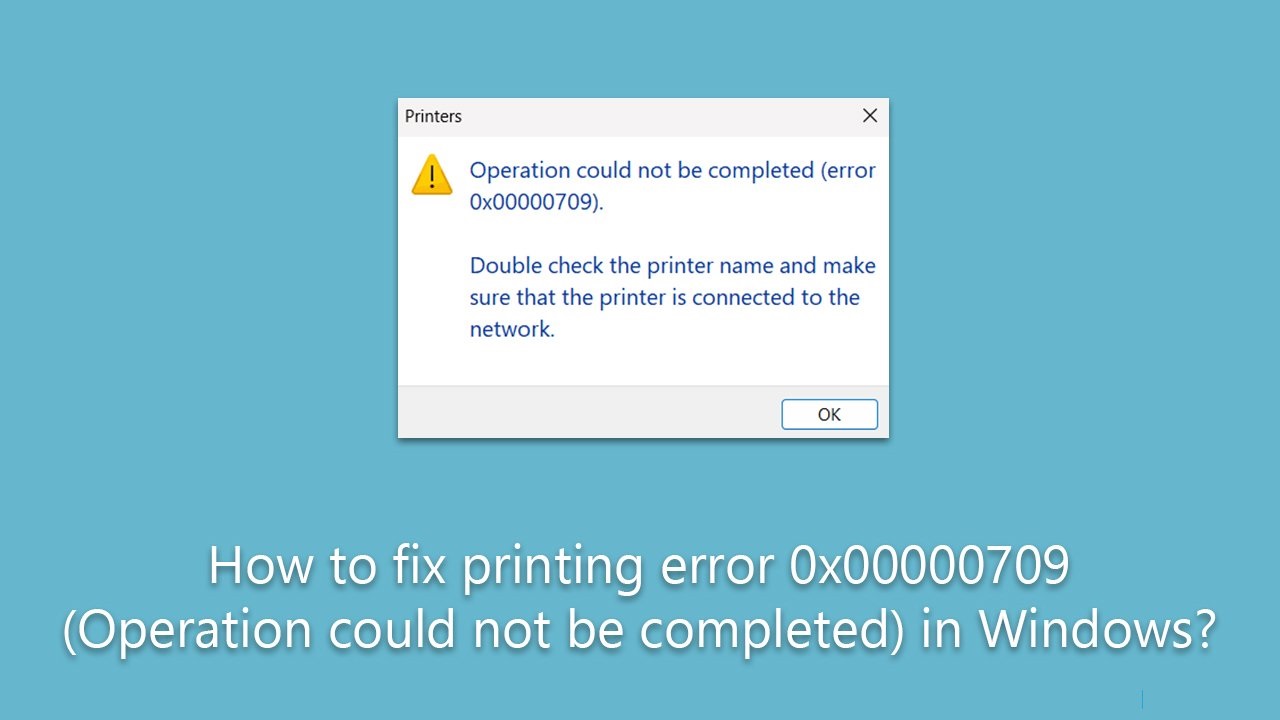How To Fix Print Error 0x00000709 (Operation Could Not Be Completed) In Windows?
Problem: How to Fix Print Error 0x00000709 (Operation Could Not Complete) in Windows?
Hello. I tried to connect a shared printer that I received yesterday, but I keep getting the 0x00000709 error with the message “The operation could not be completed”. Is there any advice you can give me to solve this?
Printers are essential components of many businesses and homes, providing a convenient way to produce physical copies of digital content. They’re now much more advanced, with capabilities like wi-fi, multi-function actions, and even 3D printing technology. However, despite these advances, printers are not immune to errors, which can lead to disruptions in workflow and productivity.
One of these errors is the 0x00000709 error. This printing error has become a common problem among Windows users, particularly those using the Windows 11 Home version. Users typically encounter this error when they try to set a printer as the default, and end up seeing the error message “The operation could not be completed”.
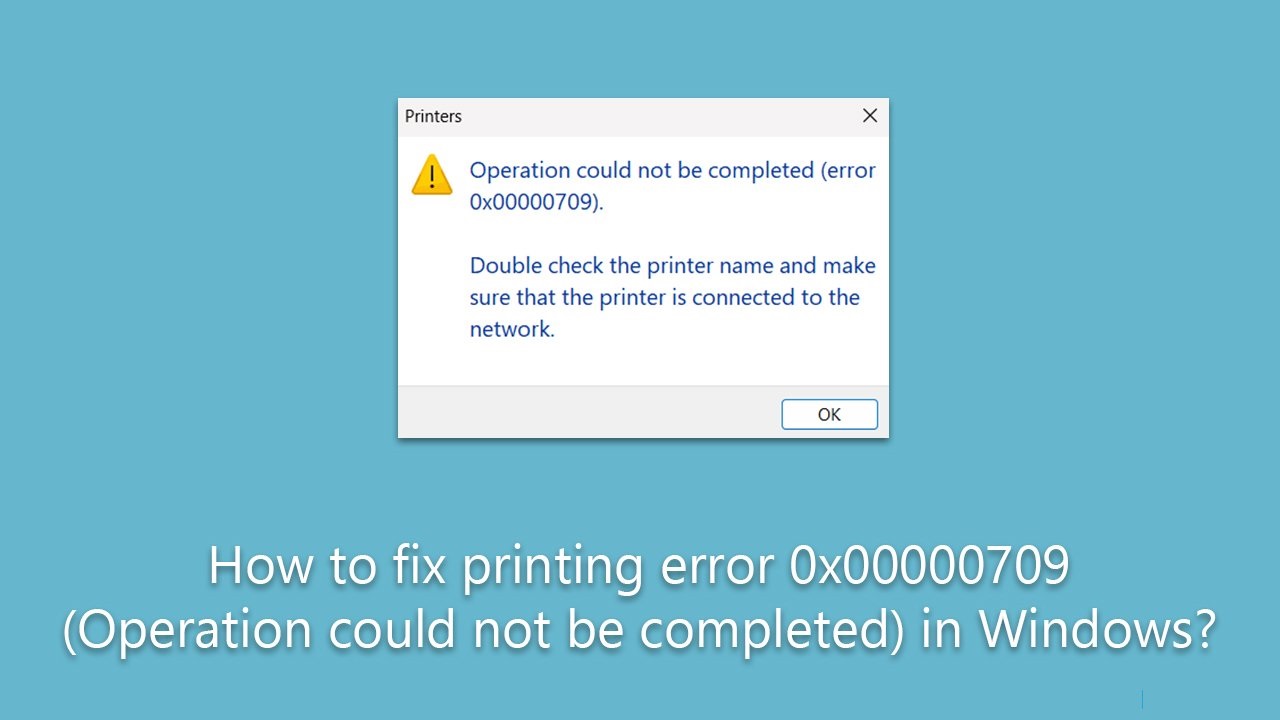
How To Fix Print Error 0x00000709 (Operation Could Not Be Completed) In Windows
The 0x00000709 error seems to have become more prevalent since the release of Microsoft Windows version 22H2. With this update, Microsoft changed the default connection method for printers, introducing a new policy. This change has inadvertently caused this error for many users.
Fortunately, there is a solution to the 0x00000709 error, although it does require some technical knowledge. Users need to change Group Policy settings, including RPC settings and Printer Navigation.
However, this is not the only solution. For some users who don’t know how to modify Group Policy settings, an alternative is to modify the Windows Registry. It is crucial to remember that editing the Registry can be risky, so it is recommended only for advanced users or under the guidance of a technical professional.
Below are instructions on how to fix the printing error 0x00000709. Before proceeding, we recommend that you run a PC repair tool like Fortect to make sure there are no underlying issues in Windows that could be causing the error.
Solution 1. Run the troubleshooter
We recommend starting with the built-in troubleshooter, which you can do as follows:
- Type Troubleshooting in Windows Search and press Enter.
- Go to Additional Troubleshooters / Other Troubleshooters.
- Choose the Printer option and click Run the Troubleshooter.
- Wait for the check to finish, and then apply the suggested changes.
- Restart your system.
Solution 2. Edit Group Policy
This method has helped most users resolve the error. Keep in mind that you should be logged in as an administrator before proceeding.
- Type Group Policy in Windows Search and press Enter.
- Navigate to the following location:
Administrative Templates > Printers - Double-click to open the RPC Connection Settings on the right.
- Make sure it’s enabled.
- Under the Options, choose RPC over named pipelines from the drop-down menu.
- Close the policy, then open Printer Browse.
- Make sure the option is enabled.
Solution 3. Modifying the Registry
If, for some reason, you can’t modify the Group Policy, you can edit the record.
- Type regedit into Windows search and press Enter.
- When User Account Control appears, click Yes.
- When the Registry Editor opens, navigate to the following location:
HKEY_LOCAL_MACHINE\Software\Policies\Microsoft\Windows NT\Printers\RPC - On the right-hand side, you should see RpcUseNamedPipeProtocol – double-click (if you can’t see it, right-click on an empty space and select Nevo > DWORD (32-bit) and type in the name RpcUseNamedPipeProtocol).
- There are two values that need to be configured:
RpcOverTcp (default) – set it to 0.
RpcOverNamedPipes – set it to 1. - Once done, close the Registry Editor.
Solution 4. Restart the Print Spooler service
- Type Services in Windows Search and press Enter.
- Scroll down until you find the Print Spooler service.
- Right-click on it and select Restart.
- Try connecting to the printer again once the service restarts.
Solution 5. Update the Printer Driver
In some cases, updating the driver may resolve the issue:
- Press the Win + X keys and select Device Manager from the list.
- Expand the Printers or Print Queues category.
- Right-click on your printer and select Update Driver.
- Choose Automatically check for driver updates and let Windows find the best driver for your printer.
- Restart your PC and try to plug the printer back in.
What types of games do you offer for download?
We offer a wide variety of games catering to different preferences and platforms. You can find everything from action-packed shooters and immersive RPGs to casual puzzles and indie gems. Our library includes games for PCs, consoles, and mobile devices.
Are the downloads free, or do I have to pay?
We offer free games. Some titles are available for free download.
Is it safe to download games from your website?
Yes, absolutely. We prioritize the safety and security of our users. All games available for download on our website undergo thorough screening for malware and viruses. Additionally, we partner with trusted developers and publishers to ensure that our users have a safe gaming experience.
How do I download games from your website?
Downloading games from our website is simple. Just browse through our library, select the game you want, and click on the download button. Follow the on-screen instructions to complete the download process. Depending on the size of the game and your internet speed, it may take some time to download.
Are there any age restrictions for downloading games?
Yes, some games may have age restrictions due to their content. We adhere to age ratings provided by official rating boards such as the ESRB, PEGI, and others. Make sure to check the age rating of each game before downloading to ensure it's suitable for your age group.
Can I share downloaded games with friends or family?
Sharing downloaded games with others may violate copyright laws and licensing agreements. We encourage our users to respect intellectual property rights and refrain from unauthorized distribution of downloaded games. If your friends or family members are interested in a particular game, encourage them to download it legally from our website.