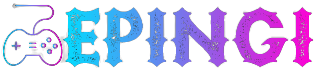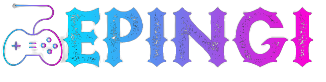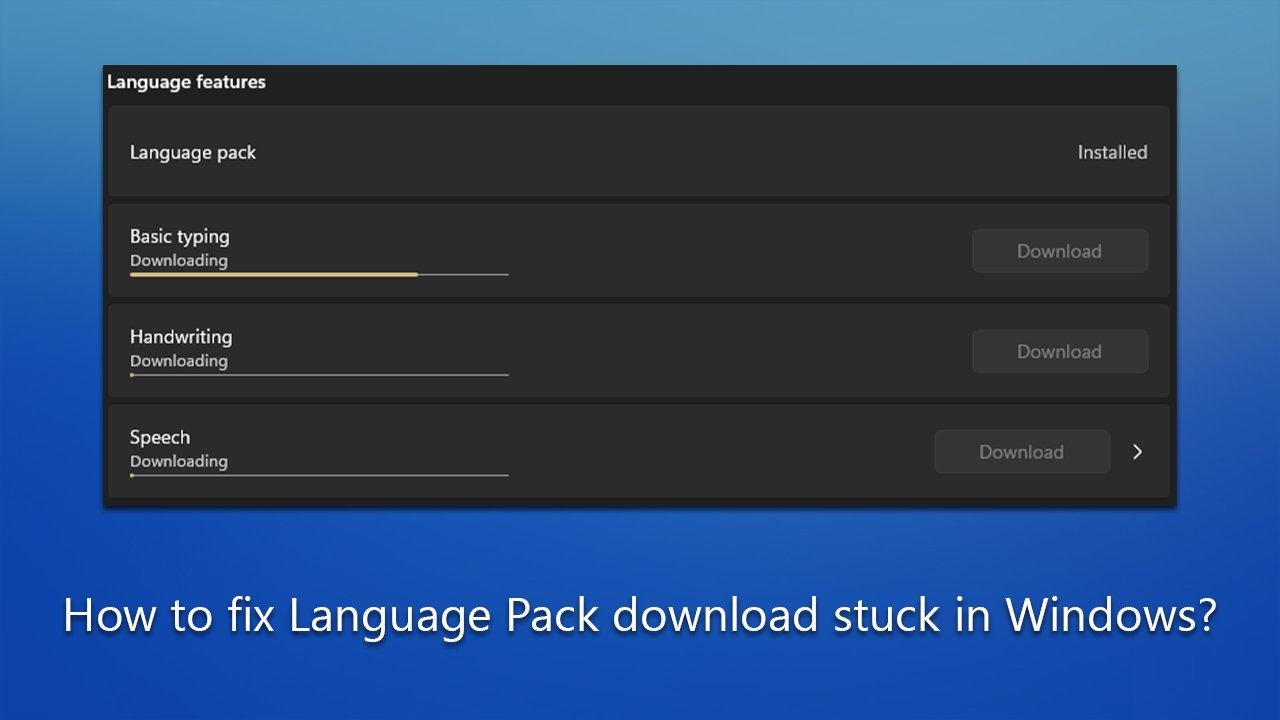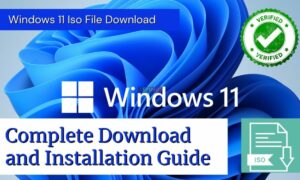How To Fix Language Pack Download Stuck On Windows?
Question
Problem: How to Fix Language Pack Download Stuck on Windows?
Hi, I’ve been trying to download a new language pack to install on my PC and the download gets stuck at 80%. I’ve been waiting for several hours now and I don’t think this can take that long. It’s not the first time I’ve tried it – I had to restart my PC in order to stop the download. Any ideas on how to fix this?
Windows is a popular operating system used by millions of people around the world. One of the main keys to Windows is that it supports multiple languages. The operating system allows users to modify the language, keyboard layout, date and time format, among many other things, to adapt it to the needs of each user. These changes are executed through the use of language packs.
A language pack is a set of files that adds support for a specific language in Windows. The package includes translated versions of system messages, dialog boxes, and other user interface elements, as well as support for specific keyboard layouts and font sets. With language packs, users can modify their preferred language without having to install a new version of the operating system.
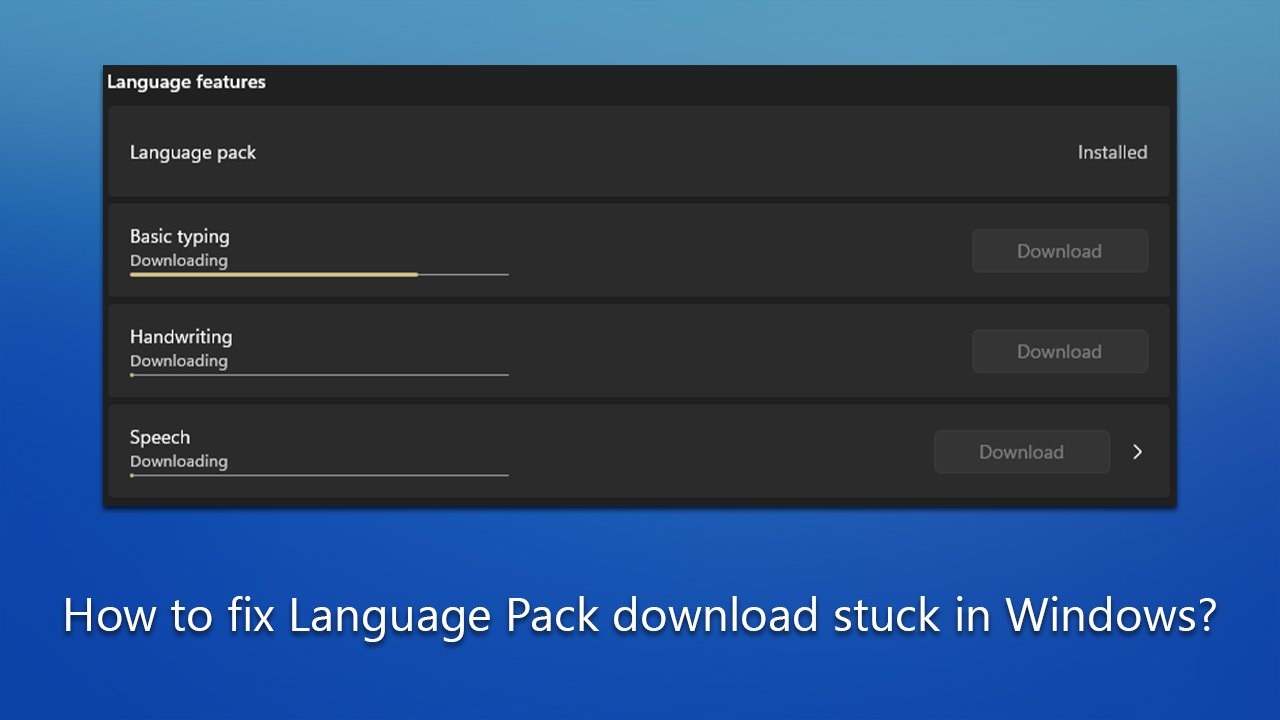
How To Fix Language Pack Download Stuck On Windows
Unfortunately, some users have reported that downloading the language pack crashes every time they try to add it to their system. For other users, the issue is related to a particular language pack, for example, Italian; for others, the problem is universal and they can’t install any language packs on Windows at all.
If a language template fails to install, there are several things you can do, including installing the latest updates, cleaning the software distribution folder, checking for corrupt files, and more. Run a PC Repair Tool Like Fortect It can help you run many of the manual solutions automatically, so we recommend that you do so. Otherwise, proceed with the steps below.
Solution 1. Install the latest Windows updates
Windows updates fix bugs and patch other issues. Therefore, make sure you have the latest updates installed:
- Type Updates in Windows Search and press Enter.
- Here, click Check for Updates.
- Wait until Windows downloads and installs all the required files.
- If optional updates are available, install them as well.
- Restart your computer.
Solution 2. Check if the system has corrupted files
- Type cmd in Windows search
- Right-click on Command Prompt and select Run as administrator
- When User Account Control appears, click Yes
- Use the following command and press Enter:
sfc /scannow - Once the SFC check is complete, use the following commands by pressing Enter after each command:
DISM /Online /Cleanup-Image /CheckHealth DISM /Online /Cleanup-Image /ScanHealth DISM /Online /Cleanup-Image /RestoreHealth
- Restart your system.
Solution 3. Clean Up Software Distribution Folder
- Open the Command Prompt (Administrator) as explained above.
- Copy and paste the following commands, pressing Enter each time:
net stop wuauserv
net stop cryptSvc
net stop bits
net stop msiserver - Press the Win + E keys to open File Explorer
- Go to the following directories and delete the contents of these folders:C:\Windows\System32\catroot2
C:
\Windows\SoftwareDistribution - Open the Command Prompt again and paste these three command lines:
net start wuauserv
net start cryptSvc
net start bits
net start msiserver
- Restart your system.
Solution 4. Restart Internet connection-related components
- Open Command Prompt again as an administrator.
- Use the following commands, pressing Enter each time:
netsh winsock reset netsh int ip resetipconfig /release
ipconfig /renew
ipconfig /flushdns - Close Command Prompt.
Solution 5. Download language packs in Clean Boot
You can eliminate software conflicts in Safe Mode.
- Type msconfig into Windows search and press Enter.
- Go to the Services tab.
- Check the Hide all Microsoft services box and choose Disable all.
- Go to the Home tab and select Open Task Manager.
- In the Task Manager, right-click on each entry and select Unhave, then close the Task Manager
- Go to the Boot tab, check Secure Boot, then click Apply and OK.
Solution 6. Restart Windows
Downloading language packs can get stuck because there are more issues on your device. If this is the case, you can always reboot your system without losing your files. Before proceeding, uninstall third-party security programs using a special tool from their developers and disconnect all unnecessary peripherals such as printers and cameras.
- Right-click on Start and then select Settings.
- Go to Updates & Security and choose Recovery on the left side of the window.
- Find the Restart this PC section and click Get Started.
- Select Keep my files and download from the cloud.
- Then, choose if you want to reinstall the apps.
- Click Restart.
- Your system will reboot, and the Windows reboot process will begin.
What types of games do you offer for download?
We offer a wide variety of games catering to different preferences and platforms. You can find everything from action-packed shooters and immersive RPGs to casual puzzles and indie gems. Our library includes games for PCs, consoles, and mobile devices.
Are the downloads free, or do I have to pay?
We offer free games. Some titles are available for free download.
Is it safe to download games from your website?
Yes, absolutely. We prioritize the safety and security of our users. All games available for download on our website undergo thorough screening for malware and viruses. Additionally, we partner with trusted developers and publishers to ensure that our users have a safe gaming experience.
How do I download games from your website?
Downloading games from our website is simple. Just browse through our library, select the game you want, and click on the download button. Follow the on-screen instructions to complete the download process. Depending on the size of the game and your internet speed, it may take some time to download.
Are there any age restrictions for downloading games?
Yes, some games may have age restrictions due to their content. We adhere to age ratings provided by official rating boards such as the ESRB, PEGI, and others. Make sure to check the age rating of each game before downloading to ensure it's suitable for your age group.
Can I share downloaded games with friends or family?
Sharing downloaded games with others may violate copyright laws and licensing agreements. We encourage our users to respect intellectual property rights and refrain from unauthorized distribution of downloaded games. If your friends or family members are interested in a particular game, encourage them to download it legally from our website.